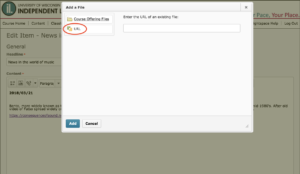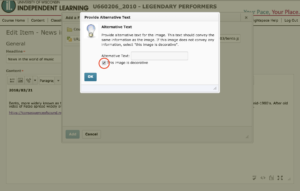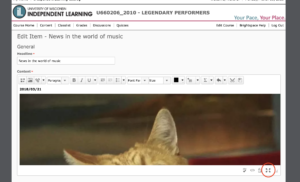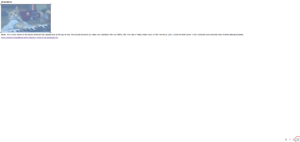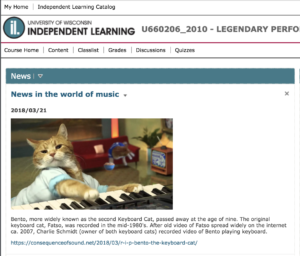After June 30, UW personnel will lose access to the older versions of our courses in d2l Brightspace. This will not affect our instruction, as we’ve been instructing in Canvas for some time now. However, if there’s anything you’d like to save (especially if it’s from a course that hasn’t been offered since the Canvas migration), like reading lists, notable discussions, assignment prompts, syllabi, etc, they will disappear in the near future.
Tag Archives: d2l
Good Practice Reminder: Archiving from D2L
I hope the transition from D2L to Canvas has gone as smoothly as possible for you. As a reminder, when we eventually lose access to D2L, we’ll also lose access to our old courses. Our current courses were migrated into Canvas, but if there are any learning materials in older versions of your courses or in courses that are no longer offered and still in your D2L account, now is a great time to go through and archive those items: essay questions, an insightful discussion post, study notes, supplementary resources, etc.
The D2L/Canvas migration timeline was scheduled so that students in D2L could complete their courses in D2L; when we receive a specific time as to when D2L will disappear, we will update you.
IL Update: Recording Grades in d2l
Happy New Fiscal Year! As of July 1, there are some updates in recording grades and hours.
1) For instructors teaching in d2l: recording grades in LRMS is no longer necessary. d2l (and, in the near future, Canvas) will be our only grade record for Independent Learning students. When a student has completed a course, please submit their final grade at:
https://goo.gl/forms/eLaMVmtLslL79tCe2
Continued thanks for keeping your students’ grading records up-to-date!
2) It is no longer necessary to submit assignment re-submission information or course revision hours in the google forms. That work is now included in the new monthly pay structure.
We hope that these changes will help you spend more time teaching and less time record-keeping. If you have any questions about these transitions, please feel free to contact Program Director Sarah Korpi: sarah.korpi@wisc.edu
How to Add Pictures in d2l News Feed
Have you ever wanted to bring more attention to an item in your news feed with a picture? It can be done in d2l.
First, click where in your post you’d like to place the picture, and click on the 2nd icon to the left (it looks like a mountain with the sun) in the tool bar above your news post.
You’ll be prompted to add a file, either from Course Offering Files or from a URL. We want a URL. Find a picture you’d like to post from a website, right click it, choose “Copy Image Address,” and paste that into the URL prompt in d2l.
d2l will ask you to Provide Alternate Text. If all you want to do is display the picture, select “This image is decorative.”
If the image’s size needs adjusting, like in the example below, click on the lower-right icon with the arrows pointed outward.
Select the picture by clicking and dragging your cursor along the image. This will generate boxes on each corner. Click and drag a corner to adjust the image size. After adjusting the image size, click on the lower-right icon with the arrows pointed outward.
You now have a picture in your news feed!