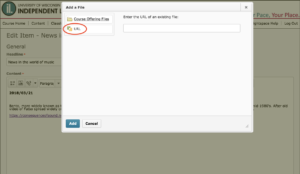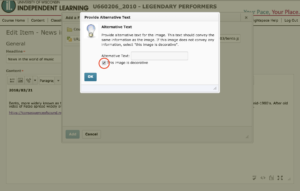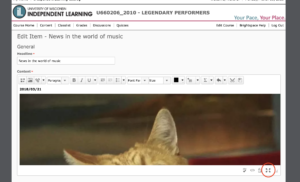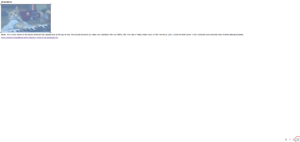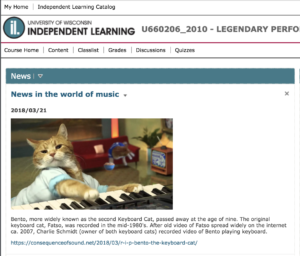With the migration to Canvas from d2l, you might have noticed that instructors can now directly edit courses. If you spot a typo, you now have the ability to fix it, without having to make a special request to Extended Campus. The attached flowchart, which resulted from the work of a Canvas Editing Workgroup (comprised of members of different IL partner campuses), explains what items we can quickly and easily edit by ourselves, which items should involve discussion, and which need to wait until a course revision.
Tag Archives: Editing
How to Add Pictures in d2l News Feed
Have you ever wanted to bring more attention to an item in your news feed with a picture? It can be done in d2l.
First, click where in your post you’d like to place the picture, and click on the 2nd icon to the left (it looks like a mountain with the sun) in the tool bar above your news post.
You’ll be prompted to add a file, either from Course Offering Files or from a URL. We want a URL. Find a picture you’d like to post from a website, right click it, choose “Copy Image Address,” and paste that into the URL prompt in d2l.
d2l will ask you to Provide Alternate Text. If all you want to do is display the picture, select “This image is decorative.”
If the image’s size needs adjusting, like in the example below, click on the lower-right icon with the arrows pointed outward.
Select the picture by clicking and dragging your cursor along the image. This will generate boxes on each corner. Click and drag a corner to adjust the image size. After adjusting the image size, click on the lower-right icon with the arrows pointed outward.
You now have a picture in your news feed!
Updating and Editing Courses
If you need to make any edits with your DCS courses, you can use the following form to request an edit. Maybe you’ve discovered that something in your course needs an updated page number or you thought of a comment that could help clarify assignments.
Be sure to include your name, course, the requested edit, and the URL for the page you’re requesting to edit.