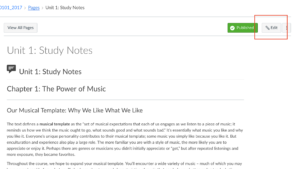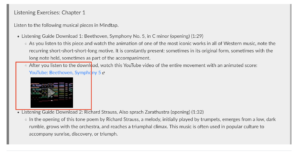Our Independent Learning courses are already online, so we don’t need to worry about adapting them as the title describes, but this article includes some resources for improving online courses. These would take some time and planning to implement, but it includes ideas of activities, recording lectures, and different apps to connect your online learning community.
https://campustechnology.com/Articles/2020/03/02/9-Resources-for-When-Coronavirus-Moves-Your-Course-Online.aspx
Category Archives: How-To Guides
Canvas Gems: How to Grade Using Rubrics
As we further learn how to get the most out of teaching in Canvas, Erin Paul has put together another FAQ. This one explains how we can use rubrics in Canvas to quickly evaluate assignments. Thanks, Erin!
How to Grade Using Rubrics in Canvas
On a related note: if you haven’t used them for grading before, rubrics can save a lot of time. While there is the initial work to create a rubric, many instructors have commented how it can make evaluating student work so much more time-efficient.
Online Research Activities
The included pdf contains three web-based, research activities for a course on Ernest Hemingway at the University of Wisconsin-Independent Learning, created by Joan Bell-Kaul and Sarah Korpi.
Instructor FAQ
Happy New Year, IL Instructors! We hope 2019 is off to a great start for you.
Erin Paul recently created a Frequently Asked Questions that includes helpful information on how to e-mail all of your enrolled students along with getting accustomed to Canvas. You can read the FAQ here:
Frequently Asked Questions for Independent Learning Instructors
Canvas Migration Experience
Greetings from IL Instructor/Facilitator Rich Freese! I recently had the opportunity to review two courses as they migrate from d2l to Canvas. A few thoughts and observations:
1) Comparing the Canvas course in one tab and the d2l course in another makes for a very efficient way to check course content/layout accuracy. I also found this process was a great way to better understand how to navigate courses in Canvas.
2) If you find something that needs editing, click on the edit button on the top-right of the screen.
3) A very cool Canvas feature: if you’ve included links to youtube videos, you can preview and play them within Canvas. With d2l, links would simply open in YouTube in a new tab.
4) In general, the instructional designers did a great job importing the courses I worked with, and they also noted issues they encountered during the export/import for review. If you have quizzes/exams in your d2l course, that will require some additional reviewing, as the quizzes/exams don’t import/export smoothly.
For more resources about migrating to Canvas, go to:
https://ce.uwex.edu/dle
Creating E-mail Templates
With Office 365 or Microsoft Outlook, you can create e-mail templates for student correspondence. This can be a helpful time-saver for those e-mails you repeatedly send to students: welcomes, course completion notifications, check-ins, frequently asked questions, etc. Even if you’ve already created sample messages and have them in a document, the time saved from accessing them via e-mail compared to finding the document and copy/pasting will add up.
Downloadable instructions for creating templates are in the link below. Thanks to Ashley Kuehl for writing these instructions!
H5P Content Creation: Image Hotspots
H5P offers course designers a wide variety of tools to create content. One of them, the image hotspots, allows you to reveal texts, images and videos over a background image.
https://h5p.org/image-hotspots
To make something like this, you first create a new account. From there, click on “My Account” on the top row of links, and then click the link to “Create New Content.” Select Image Hotspots as the content type, choose a background, click on the image where you’d like to make a hotspot, and then provide additional content to be revealed.
Here’s a sample. It’s a map with important cities of rock music, with brief information and key musicians listed.
https://h5p.org/node/263774
As a disclaimer, the red squiggly spell check line does not appear consistently, so you’ll need to be especially careful for typos, etc.
Beyond including key cities on a map, you could have a painting with information about different objects, or maybe a photograph of a machine with explanations of different parts. How else might you use a tool like this? Let us know – we’d love to see your ideas!
Students viewing comments in Feedback Studio
Are your students having difficulty viewing your comments in Feedback Studio? Matthew Griffin has created a tutorial so that students can see their digitally corrected paper with a few easy steps.
Good Practice Reminder: LRMS Lesson Average
When entering a student’s final grade in LRMS, you are required to enter a Lesson Average along with a Final Grade. How do these differ?
The Lesson Average is the numerical equivalent, or a percentage, of the calculated final grade. This includes lessons, exams, and any other assessed work. In d2l, when entering grades, there’s a column for Final Calculated Grade. Click on the student’s grade, and on the next page, click on the calculator icon. This will automatically calculate a percentage of the student’s final grade. Enter this number as the Lesson Average. If you have adjusted that number using the Final Adjusted Grade, enter the Final Adjusted Grade as the Lesson Average.
For the Final Grade, enter the letter grade (A, AB, B, etc.) associated with the Final Calculated/Adjusted Grade.
Thanks for your help with entering consistent information in LRMS!
Online Research Activity: WebQuest
Our last post, “Online Research,” examined ways to find credible sources online. We’ll continue that idea with a WebQuest, designed by Joan Bell-Kaul and Sarah Korpi, to help students find online sources and consider their credibility.
The link below contains a pdf with several WebQuests for a course about Ernest Hemingway. Students find and evaluate sources first about Hemingway, and later about themes, literary devices, etc., in Hemingway’s work.
This WebQuest can easily be adapted for other fields of study to both 1) introduce your students to a topic and 2) have your students think critically about where they get information. For example, in a recent revision of Appreciation & History of Music, students use general and scholarly sources to research a favorite composer. Beyond providing information about the composer, they evaluate the strengths and weaknesses of the sources they used.
Have you used similar activities in your courses? Do you have additional ideas or examples on how to incorporate WebQuests? Let us know!